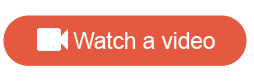Event driven surveys
An event driven survey is a survey that is triggered by a specific customer event or transaction.
What happens during an event driven survey
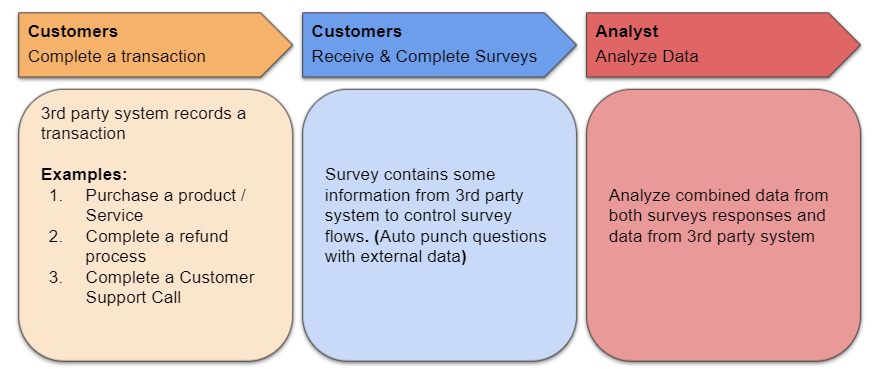
In the event driven survey workflow, a customer completes a transaction such as a purchase, a refund process, or a customer support call. The transactional data is recorded by a third-party system.
The transaction triggers a survey invitation about the customer's experience. (How the trigger works is defined in the Rule Engine.) The customer then clicks the survey invitation link and proceeds to the survey. After the survey is complete, the customer's responses can be analyzed alongside the third-party auto-punched data.
Any event recorded in the third-party system can be used to trigger a relevant survey.
| Example |
|---|
A customer orders something from a website and picks up their purchase in-store. Within this one experience, different events are recorded which can trigger different surveys:
|
The benefits of event driven surveys
Event driven surveys can benefit your customer experience management in many ways:
- Reach out to highly
engaged participants.
Target and design event driven surveys to ask about a customer's in-the-moment experiences and ensure higher levels of survey completion.
- Maximize the value of
data.
Conduct smaller, targeted surveys, and send them out at significant moments in time. This will help you reach specific customer segments and maximize the value of collected data.
- Provide an exemplary
customer experience.
Let your customers know you care about them by asking for feedback while a recent transaction or event is still fresh in customers' minds. Follow up with dissatisfied customers and close the loop based on collected feedback.
| Example: Closing the feedback loop |
|---|
A customer places an online grocery order and notices that several items are missing. The successful delivery event triggers a survey the day after asking the customer to rate their order and overall experience. The customer gives a poor rating and explains why. The poor rating triggers another rule prompting support agents to follow up. A support agent reviews the response and offers the customer a refund for the missing items, as well as a $10 off coupon code for their next order. |
Setting up an event driven survey
The process to set up an event driven survey is as follows:
- Set up the data connection
between the Alida platform and the third-party system.
You only need to do this once before your first event driven survey. Anything can be a potential data source as long as the data is available in the Alida data lake. For example, you can use Salesforce data, SAP data, or Community data. Some data sources, such as SAP S/4HANA, may require you to install an App Center integration.
- In the
Surveys app, build the event driven
survey.
- Single response and multiple response surveys are both supported. However, if there is a chance that a customer may complete the survey two or more times, you should build a multiple response survey.
- While building the
survey, include questions that capture data auto-punched from the third-party
system.
- If the hidden question is capturing sensitive data, you must also select Treat response as sensitive data to enable sensitive data purge.
- If you want to
reference auto-punch questions in the Rule Engine, be aware that only the
following question types are supported:
Note: Choice questions require the Answer text field to have the exact same name as fields from the third-party system (case sensitive is not required) for auto-punch to work.
- Single Choice
- Multiple Choice
- Short Answer
- Long Answer
- Number
- Date
- Zip/Postal Code
- Phone Number
- Profile action
Example A nationwide grocery store chain in Canada wants to ask their customers how satisfied they were with their most recent in-store shopping experience. To do this, the survey author adds a hidden question at the beginning of the survey to auto-punch the customer's home province value. The auto-punched home province value is used to mask grocery store departments that are province-specific in the next question. (It can also be used to subgroup data in reporting later.)
The next question asks "How satisfied were you with your in-store shopping experience? " and presents a 5-point satisfaction scale. Customers are asked to elaborate on their rating. If they consent to receiving follow-up emails, they are shown an Email question to enter their email address. The Email question is marked as sensitive data.
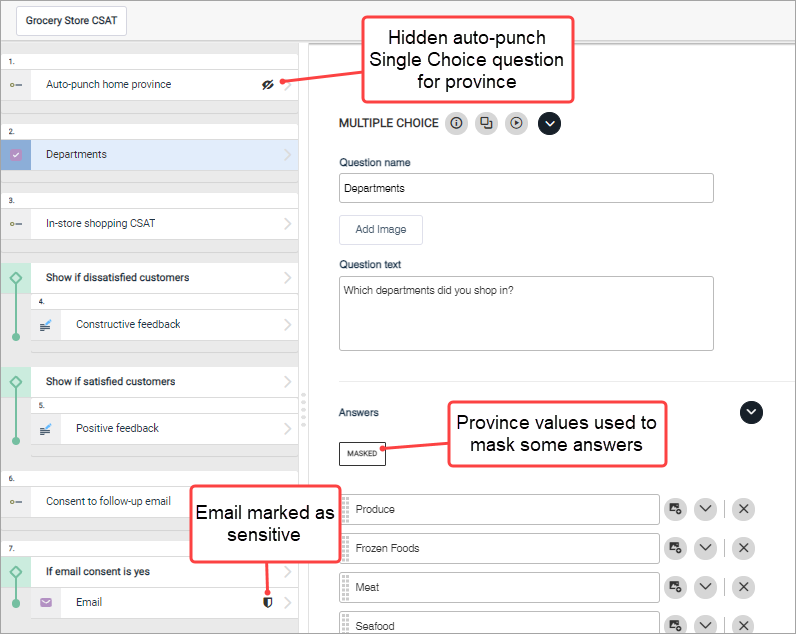
-
Go to the Distribute page and create a new invitation.
While editing the invitation, consider how personalized you want to make it. If the survey is intended for community members, you can use profile variable values and pipes. However, if anonymous participants will also be receiving this email, profile variables and pipes may result in gaps and odd spaces. In this case, a more neutral email is better.
Example 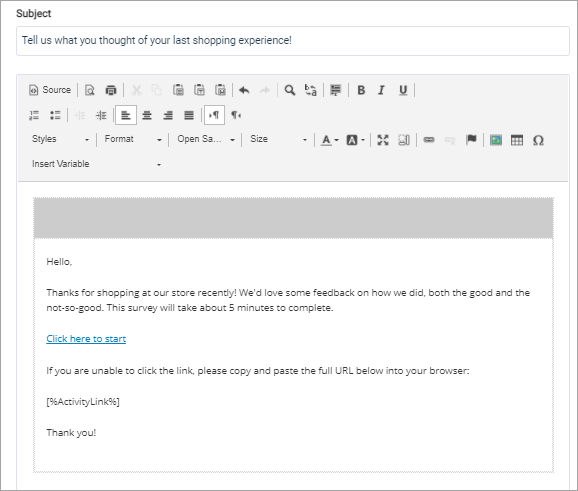
On the Recipients tab, from the Recipients menu, select Use Rule Engine.
Use Rule Engine makes the survey available for use in the Rule Engine. Click Review and Activate to review the distribution details, and Activate to open the distribution. The distribution must be open to be detectable by the Rule Engine.
- In TXM,
set up a condition using the third-party data source, and
set up an action that references the event driven survey.
When you configure the action, you must also configure the data mappings for auto-punch.
Example 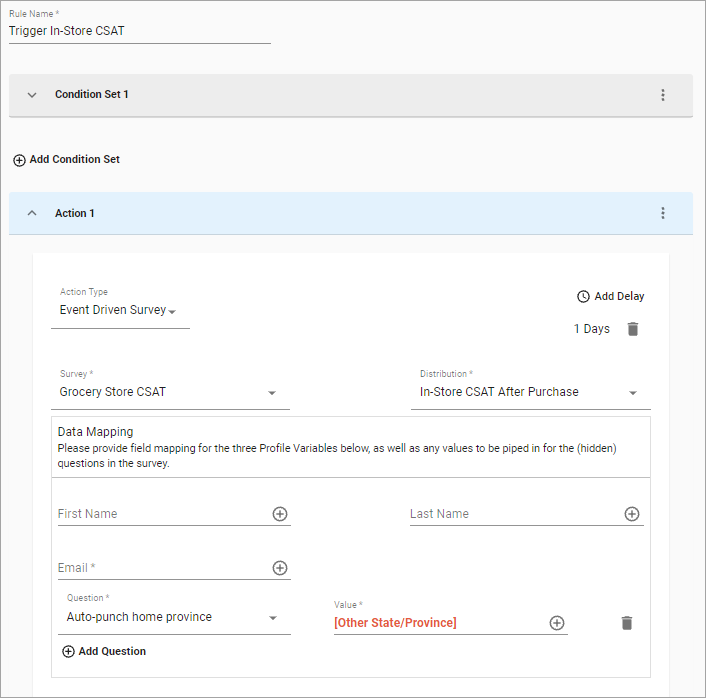 Tip: Limit the number of times the action can be triggered, and avoid inundating participants with too many event driven survey invitations. For more information, see Limit rule actions.
Tip: Limit the number of times the action can be triggered, and avoid inundating participants with too many event driven survey invitations. For more information, see Limit rule actions.