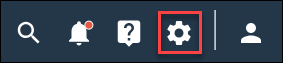Limit rule actions
Set limits in the rules engine to prevent surveys being sent too many times.
Note: The Event Driven Survey toggle will override
community engagement rules in Community.
-
Activate the limit rule actions toggle.
-
Deactivate the limit rule actions toggle.