Integrate SAP S/4HANA with Community to
collect feedback and take action to measure, manage, and enhance customer
experiences.
Prerequisites:
You must have login credentials for your organization's SAP S/4HANA
instance and an API key to access the SAP S/4HANA API.
-
In the navigation bar, click
.
-
Install
SAP S/4HANA using one of the following
options:
| Option |
Description |
|---|
| App Directory |
- Click
Install in the
App Directory, under
SAP S/4HANA.
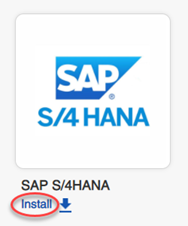
|
|---|
|
App Details page |
- Click the
SAP S/4HANA application icon in the
App Directory
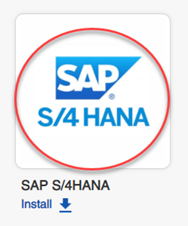 . .
The application redirects you to the App
Details page in the
App Directory.
- Click
Install.
|
|---|
-
If this is your first time installing something from the
App Directory, review the terms and
conditions, select
I accept the terms and conditions, and click
OK.
-
In the
Finding Your API Information dialog, read about
the
Community API settings you need and where to find them.
You will need the four values described to configure your
Community connection. When you have identified the
information you need, click
Proceed.
-
The configuration for the App is completed in a separate pop-up
window. If you are prompted to disable pop-up blockers, follow the instructions
in your browser's documentation to temporarily or permanently disable pop-up
blockers for the site.
-
Configure authentication settings for Community:
-
In the
Alida Authentication page, click
New Authentication.
-
In the
Create a new authentication page, enter the
required settings:
- Community API key
name
- API
key
- Client
ID
- Client
secret
-
Click
Create.
Result: The connection information you entered is validated and
you are returned to the
Alida Authentication page.
-
Click
Next.
-
Configure authentication settings for SAP S/4HANA:
-
In the
SAP S/4HANA authentication page, click
New Authentication.
-
In the
Create a new authentication page, enter the
configuration settings:
- Host - The
hostname or IP address of your organization's SAP S/4HANA installation.
- Port - The port
to connect to.
- API
Key - The unique key authenticate with and access the SAP S/4HANA
API.
- Use
sandbox mode? - Select the checkbox to connect to the sandbox/test
system instead of the production instance.
-
Click
Create.
Result: The connection information you entered is validated and
you are returned to the
SAP S/4HANA authentication page.
-
Click
Next.
-
Click
Finish.
The SAP S/4HANA
integration begins installing. When it is complete, the application displays a
notification message that says SAP S/4HANA was successfully installed.
SAP S/4HANA now appears on the
Installed Apps page. You can click on the link in
this page to manage the app if your settings change.
Fields from this integration can
now be used as a
Data Source in the
rules engineRules engine.
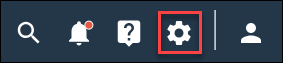
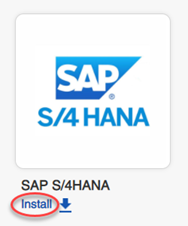
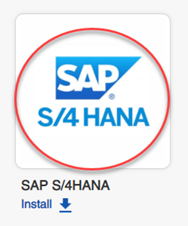 .
.