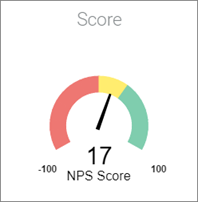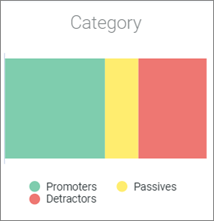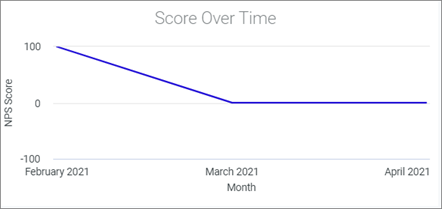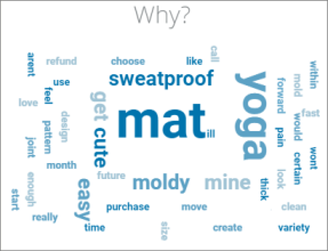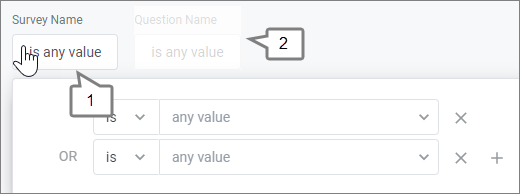View the Net Promoter Score℠ dashboard
Use this dashboard to view results and improve participation recommendation results.
Prerequisites:
- Community: Create a Net Promoter Score℠ question
- Surveys: Create a Net Promoter Score℠ question
Determine the average Net Promoter Score (NPS)℠ 1 participant category and use NPS® data to improve participation recommendation results.
Note:
- Only Admins and Power Users can perform this task.
- The NPS® dashboard only contains data from live and completed responses.
- The NPS® dashboard can display results from NPS® questions that are authored in different languages. However, the dashboard itself is available in English only.
1 Net Promoter, NPS, and the NPS-related emoticons are registered
U.S. trademarks, and Net Promoter Score and Net Promoter System are service
marks, of Bain & Company, Inc., NICE Systems, Inc. and Fred Reichheld.