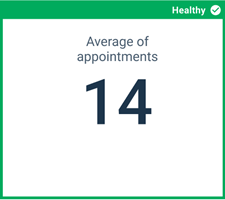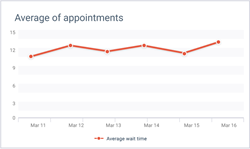Observe the health of a customer journey
Track and monitor KPIs weekly with dashboard metrics.
Metrics associated with each journey step can be monitored on a dashboard and linked to an existing Analytics dashboard for more customization. Multiple metrics should be added to a single journey step to offer a comprehensive view of the journey.