Integrate Salesforce Case Management
Integrate Salesforce Case Management with TXM to trigger a case creation action in Salesforce when conditions are met.
Prerequisites:
- You have purchased TXM.
- You must have login credentials for your organization's Salesforce account.
-
In the navigation bar, click
Product Settings > App
Center - App Directory.
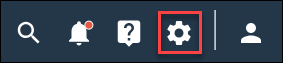
-
Install
Salesforce Case Management using one of the
following options:
Option Description App Directory - Navigate to the Case Management section of the Integrations page.
- Click
Install in the
App Directory, under the
Salesforce application icon.
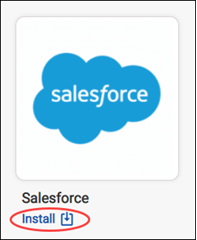
Salesforce Case Management page - Navigate to the Case Management section of the Integrations page.
- Click the
Salesforce application icon.
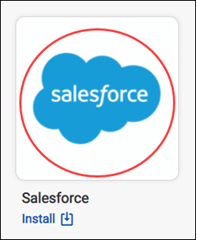
The application redirects you to the Salesforce details page.
- Click Install.
- If this is your first time installing something from the App Directory, review the terms and conditions, select I accept the terms and conditions, and click OK.
-
In the
Install App dialog, click
Install.
Note: Disable the pop-up blocker on your web browser. The pop-up blocker prevents subsequent installation windows from loading.
-
When prompted, provide your Salesforce login credentials.
Note: You can use the same Salesforce login credentials for up to 5 communities. If you try to use the same Salesforce login credentials in a sixth community, the integration between Salesforce and the first community will break.
-
When prompted, click
Allow Access.
Result: The Salesforce Case Management integration begins installing. When it is complete, the application displays a notification message that says Salesforce Case Management was installed successfully and redirects you to the Installed Integrations page in the App Center. Salesforce Case Management now appears on the Installed Integrations page.
- Determine and customize Salesforce case fields used by the rules engine.
- Determine and customize Salesforce case fields used by the rules engine.