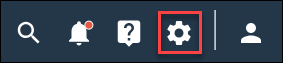Custom action settings
Set up a custom action to call an API endpoint and retrieve important data to integrate it with TXM.
Note: If you experience difficulty calling the APIs, please contact Alida
Technical Support.
After setting up the custom action in Product Settings, navigate to TXM and create a custom action in the rules engine.