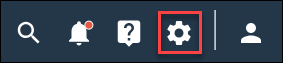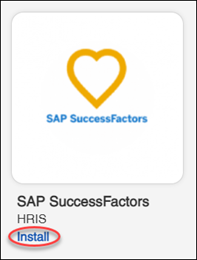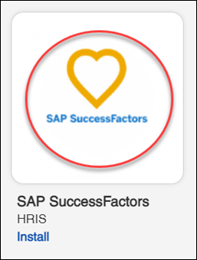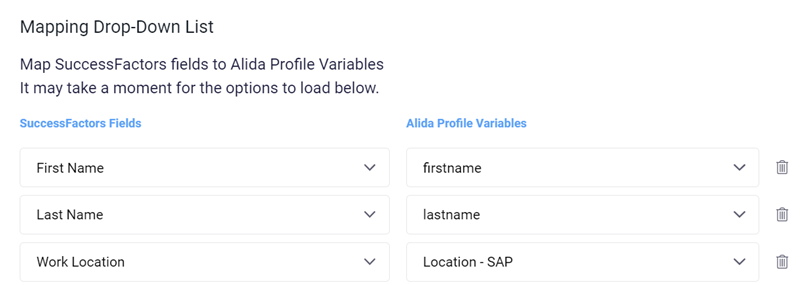Integrate SAP SuccessFactors with Community to create new members,
or update profile variables for existing members, using employee information in
SuccessFactors.
Prerequisites:
You must have login credentials for your organization's SAP
SuccessFactors account.
-
In the navigation bar, click
.
-
Install
SAP SuccessFactors using one of the following
options:
| Option |
Description |
|---|
| App Directory |
- Click
Install in the
App Directory, under
SAP SuccessFactors.
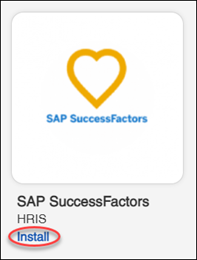
|
|---|
|
App Details page |
- Click the
SAP SuccessFactors application icon in
the
App Directory.
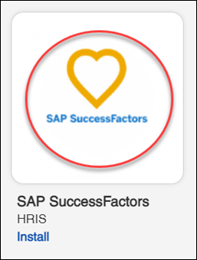
The application redirects you to the App
Details page in the
App Directory.
- Click
Install.
|
|---|
-
If this is your first time installing something from the
App Directory, review the terms and
conditions, select
I accept the terms and conditions, and click
OK.
-
In the
Finding Your API Information dialog, read about
the Community API settings you need and where to find them. You will need the
four values described to configure your Community connection. When you have
identified the information you need, click
Proceed.
-
The configuration for the App is completed in a separate pop-up
window. If you are prompted to disable pop-up blockers, follow the instructions
in your browser's documentation to temporarily or permanently disable pop-up
blockers for the site.
-
Configure authentication settings for Community:
-
In the
Alida Authentication page, click
New Authentication.
-
In the
Create a new authentication page, enter the
required settings:
- Community API key
name
- API
key
- Client
ID
- Client
secret
-
Click
Create.
Result: The connection information you entered is validated and
you are returned to the
Alida Authentication page.
-
Click
Next.
-
Configure authentication settings for SAP SuccessFactors:
-
In the
SAP authentication page, click
New Authentication.
-
In the
Create a new authentication page, enter the
required SAP SuccessFactors authentication settings.
The settings required depend on the environment you are
authenticating with. An API key is required for sandbox environments. Base URL,
username, and password values are required for production environments.
-
Click
Create.
Result: The connection information you entered is validated and
you are returned to the
SAP authentication page.
-
Click
Next.
-
In the
Mapping Drop-Down List page, select the fields
to map by clicking
Add new mapping and choosing the
SuccessFactors field on the left and the Alida profile variable to map it to on
the right.
At a minimum, you should map the first name and last name
fields.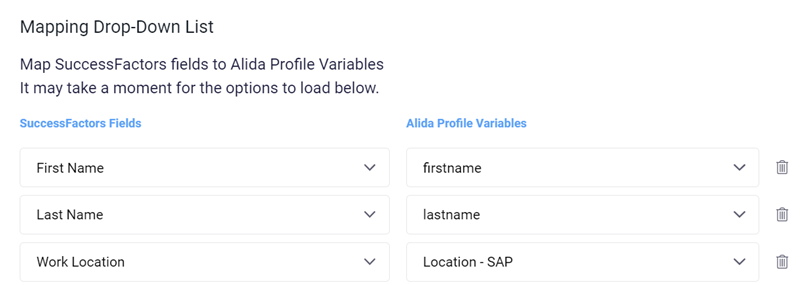
-
Click
Finish.
The SAP SuccessFactors
integration begins installing. When it is complete, the application displays a
notification message that says SAP SuccessFactors was successfully installed.
SAP SuccessFactors now appears on the
Installed Apps page. You can click on the link in
this page to manage the app if your settings change.