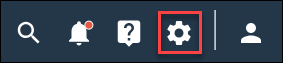Integrate Marketo
Integrate Marketo with Community to create new members, or update profile variables for existing members, using customer lead information in Marketo.
Prerequisites:
You must have login credentials for your organization's Marketo account.
The integration with Marketo enables you to map customer lead details stored in Marketo to member profile variables in Community. Community users are able to use this information to segment and target activities for members using profile variables.
The Marketo
integration begins installing. When it is complete, the application displays a
notification message that says Marketo was successfully installed.
Marketo now appears on the
Installed Apps page. You can click on the link in
this page to manage the app if your settings change.