Customize Alida Case Settings
Create, enable, and customize case details and customer information fields in the case management system.
- Click the App Drawer and select Actions.
-
In the navigation bar, click
Product Settings > Alida
Case Settings.
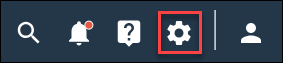
-
In the Case Details or Customer
Information section, edit any of the existing editable fields.
- The Case Details section contains fields that provide details on cases.
- The Customer Information section contains customer information fields.
- If any fields contain sensitive data, check Contains Sensitive Data enabling appropriate purging of data in the future.
-
Click the
Enable toggle to active or deactivate the
field.
Note: Deactivated fields will no longer appear once the toggle is enabled.
-
Click
Edit to edit a field.

On the Edit page of the field, all editable fields can be renamed. However, the following options are only available if the field is a Picklist data type:
- Delete an option
- Add a new option
- Reorder options
- Optional:
In the Case Details or Customer
Information section, click
Add Custom Field to create a new field.
- In the Name field, enter the name.
- If any fields contain sensitive data, check Contains Sensitive Data.
-
In the
Type field, select one of the following
Data Types.
Option Description Picklist A picklist with options can be entered in the field. Use the following fields to customize the picklist.
- Click Multiselect to select multiple options.
- In Option Name, enter in the name of the option.
- Click Add New Option to add another option.
Number Field A number can be entered in the field. Text Field A string can be entered in the field. Date Picker A date can be entered in the field.
- Click Save.
The configured case settings can now be used in an Alida case action.